Anywho. I decided I was going to try to put my Silhouette SD cutter to use with a different project. It would help be build a template for a silhouette of my pups!! Then I would make some nameplates for their crates....I know right, how cute?!
So this post is super picture heavy, but enjoy my lame attempt at a tutorial :)
First, I took pictures of both dogs. (even though you will only see Olive spotlighted in this post, they each got a nameplate!) I had to tease them with treats to get them to face the right direction to get that person profile, silhouette shot.
Gosh, she's cute...
Then I headed to Photoshop Elements...and I used the "magnetic lasso" tool to cut Olive's profile shot...
Then I took it and dragged it into a new blank file. I drew a black box over Olive's picture.
Then I hit "CTRL + g" and waallaaa up popped Olive's wittle head. Still so cute.
It should look like this...
Now...it's time to open up the Silhouette SD Studio...one of my new favorite places on Hattie Pearl. (that's my lappytop.)
There are many times that angel start singing simultaneously with programs or things happening on my Hattie...this is one of them... :)
Import your picture into your Library. Then import your picture from the Library and then resize it to the desired size.
Now, it's time to trace the image; this tells the Silhouette where to cut! So hit the "trace" button, select the area to be traced and choose "trace outer edge."
Before you move on, load your paper and cutting mat into the Silhouette. I haven't given her a name yet, I need to work on that...she's a beaut too, even though our relationship had a rough start! :/
Now it's time to cut...
And here is the finished results...
Then it was off to the
Gosh, that was not a cute picture.... haha!
I took my mono adhesive and lightly glued the silhouette cut-out onto my laminate tile.
I traced the cut-out with pencil...
Does this look scary or what? Luckily we still had the manual for the Dremel, so I looked up what the best attachments to use would be...and then I went to the mecca of attachments...oy.
I used a clamp to attach my tile to the table for stability...
And I started cutting out...I wasn't very good at it at first, so it was smart of me to start in the middle because I had a few hops, skips and jumps in the beginning.
So there you have it...the completed project.
Here it is with the original cut-out...not too shabby.
I then took some pretty rosey-pink colored paper and glued it to the back of the tile...
And I headed back to Silhouette Studio to cute the letters for the name on the nameplate. I used "suede" as the font. Again, yes I know...it's a favorite! (Download it here.)
Once it was cut, I glued it to the tile and it was all ready to go!!
I asked Olive what she thought about it...she sniffed it...but didn't seem to care too much.
I went into the office, where we keep the crates and started attaching the nameplate with fishing wire. Olive came in and guarded me while I worked. She's sweet, huh?!
And it's DONE...I lurveee it!
So, I hope that you enjoyed my tutorial or at least the photos... :) I had a blast making it and I LOVE the result!
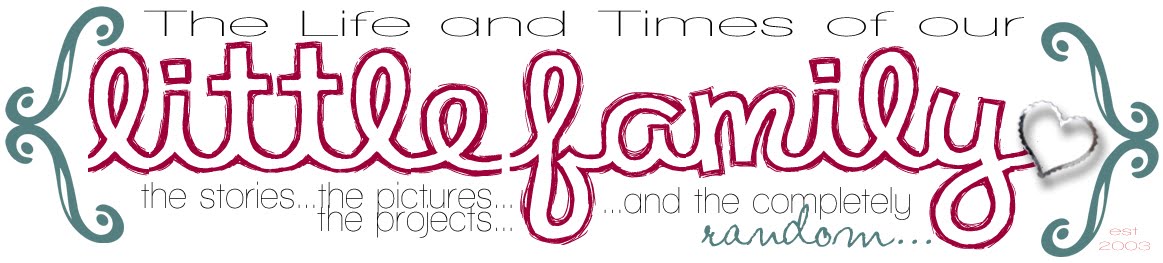





























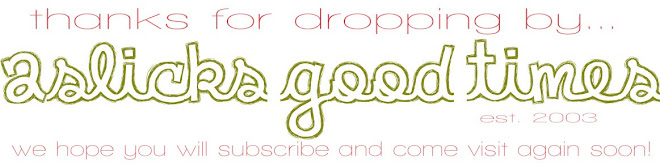
5 comments:
Love, love, love this.
Can't wait to see more tutorials from you using the Silhouette. :)
Thanks for sharing,
Susie
that turned out really cute!
Love this and I am trying to do this but I am stuck on the part I do the ctrl g part. It just isnt grouping together for some reason??
Wooow, I'm impressed!
Not so easy, but very nice.
Give the dog a hug?
From Norway, Frk. Bogstad
what did you save your image as in photoshop? I've tried jpeg & png and everytime I trace it it makes a double line
Thanks!
Post a Comment